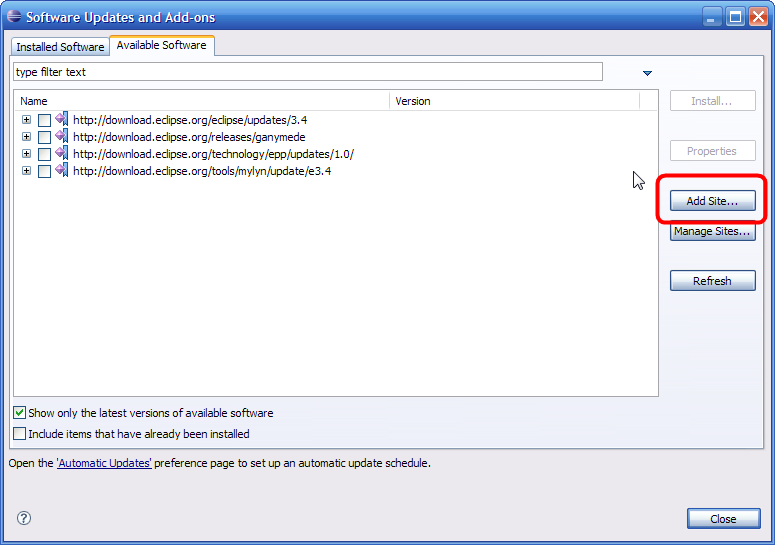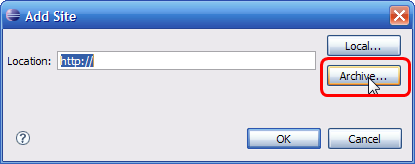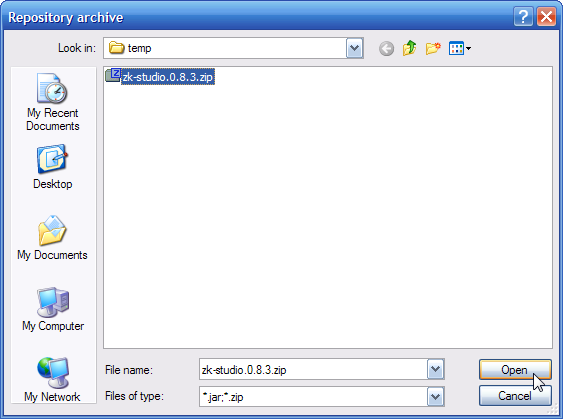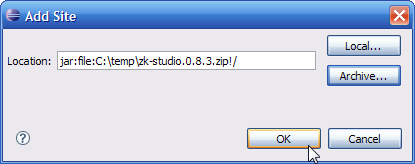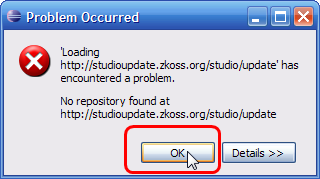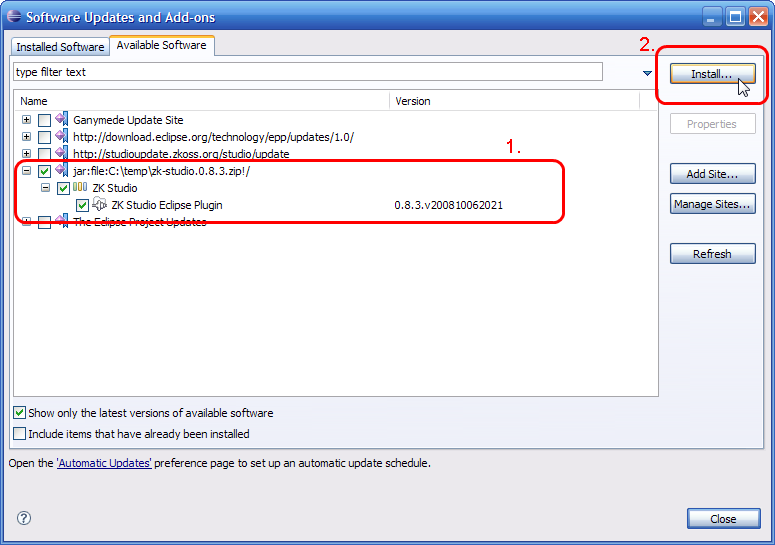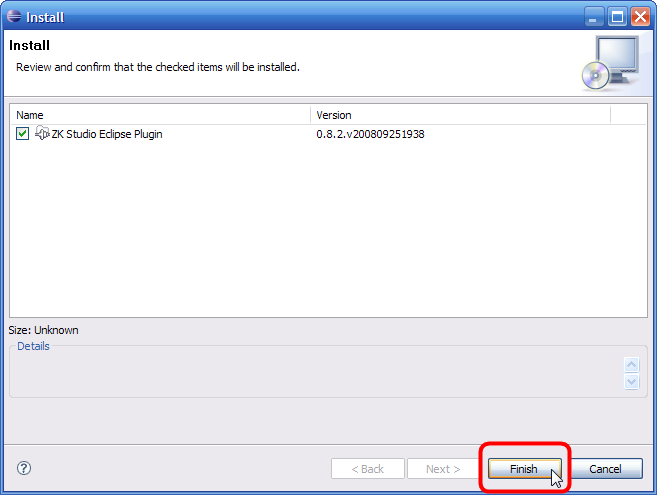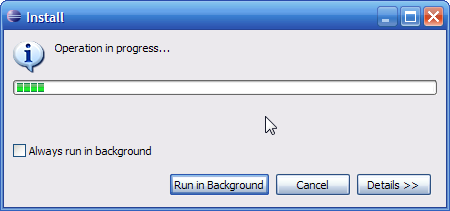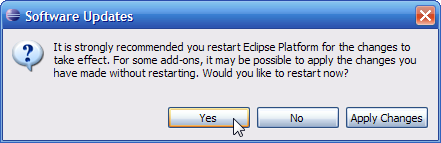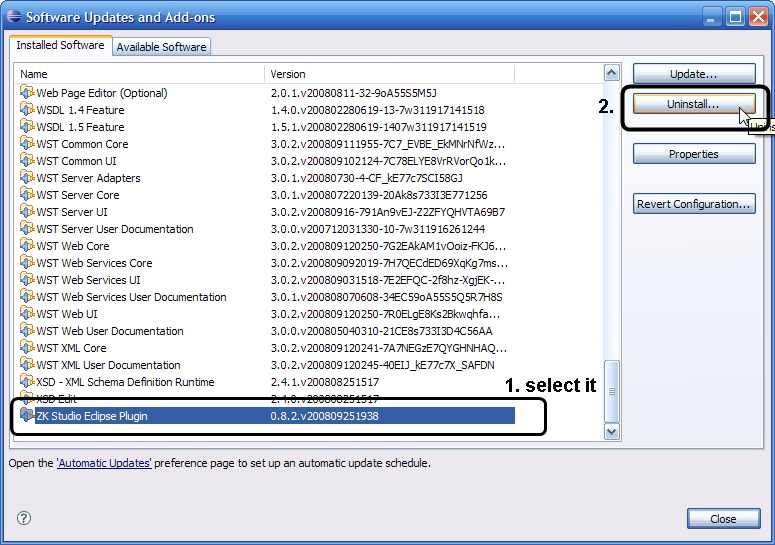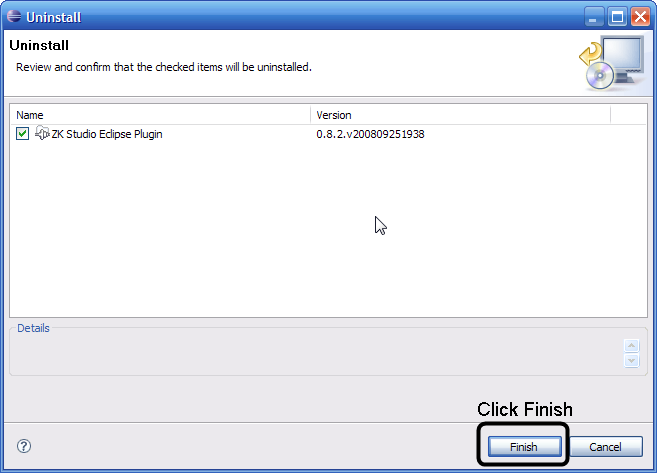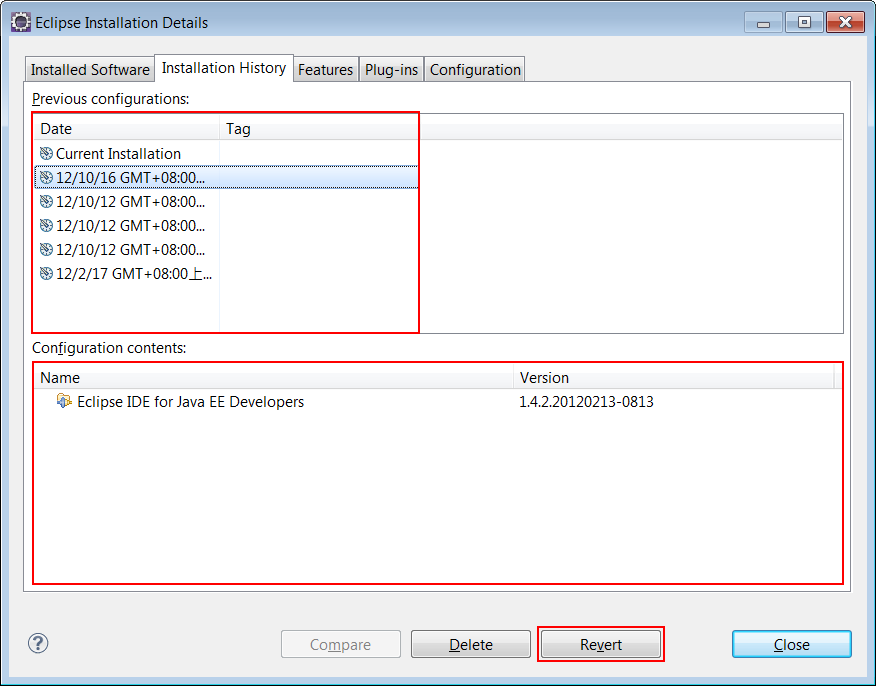Installation Guide for Eclipse 3.4 (Ganymede)
From Documentation
ZK Studio Installation Guide
Author
Peter Kuo, Engineer, Potix Corporation
Peter Kuo, Engineer, Potix Corporation
Date
November 30, 2009
November 30, 2009
Version
ZK Studio 0.9
ZK Studio 0.9
Prerequisites
- Eclipse 3.4.1 Ganymede with WTP plugin installed
Installation
ZK Studio can be installed by using either the online installation with the update site URL(Currently, for Eclipse 3.5 only), or by downloading the offline installation zip file provided here and following the Offline Installation Guide.
Offline installation
- 1. Download the offline installation zip file here
- 2. Open Eclipse, click the [Help] menu and select [Software Updates...]
- 3. Select the second tab 'Available Software' in the Eclipse 3.4 Plugin Installation window and click [Add Site...]
- 4. Then click the [Archive...] button
- Navigate to the offline install zip file and press [Open]
- Press [OK] to add the library
- 5. If your environment is completely isolated or doesn't have internet access at this time, an error message may appear stating it cannot load information from the ZK Studio update site. This is normal when the Eclipse Plugin Installation System fails to retrieve information from the listed update sites online, just press [OK].
- 6. Select the "ZK Studio Eclipse Plugin" from the zip entry and then press [Install...]
- 7. Click [Finish] on the pop-up Install Wizard UI.
- The Installation process will now begin.
- 8. Once the installation is complete, please restart Eclipse as prompted.
Uninstallation
There are two ways to remove ZK Studio:
1) Uninstall using the Update Manager
2) Revert Configuration by Rollback Manager
Using the Update Manager
- 1. Close all open zul files within Eclipse
- 2. Click the [Help] menu and select [Software Updates...]
- 3. Select the Installed Software tab, scroll down the list and select the ZK Studio Eclipse Plugin and then click [Uninstall...]
- 4. On the Uninstall Wizard UI, click [Finish]
- 5. Click "yes" on the confirmation dialogue box to restart Eclipse
- 6. If Eclipse does not restart please restart it manually. To make sure the ZK plugin has completed uninstalling, click the [Help] menu, select [About Eclipse Platform], then click "Plug-in Details". In the subsequent window ("About Eclipse Plug-ins"), there should be no plugins titled"ZK Studio".
- 7. If the ZKStudio plugin still exists, follow the steps in the 'Rollback Manager section' to uninstall
Using the Rollback Manager (Manual removal is NOT supported)
- 1. Close all open zul files within Eclipse
- 2. Click [Help] and then [Software Updates...]
- 3. Switch to the Installed Software tab and press the [Revert Configuration... ] button on the right side
- 4. In the Revert Software Configuration Window, find the date from the left hand side listbox that corresponds to the point-in-time when ZK Studio Eclipse Plugin was not present. On the right hand side in the Configuration contents listbox please make sure that the build has all the packages you require and not the ZK Studio Eclipse Plugin, then click [Finish].
- 5. Click yes on the pop-up confirmation dialog to restart Eclipse
- 6. After Eclipse has restarted, the plugin should have been successfully removed. To make sure the plugin has been completely uninstalled, click the [Help] menu, select [About Eclipse Platform] and then click "Plug-in Details". In the "About Eclipse Plug-ins" window, there should be no plugins titiled "ZK Studio".
Activation Problem
- 1. Don't mess around your system time. It may cause license check fail.
Update from ZK Studio 0.9.5
We found an unsatisfied dependency bug within Eclipse 3.4 which prevents it updating the plug-in. As a workaround, please update to ZK studio 0.9.6 using the offline installation procedure, you do not have to uninstall ZK Studio 0.9.5 first.
Next
| Copyright © Peter Kuo. This article is licensed under GNU Free Documentation License. |